| |
|
Step 1
Download the Ready, Go! Download Manager:
|
|
|
| |
| |
|
Step 2
Verify the Serial Number:
|
| |
-
In the Ready, Go! Download Manager, the default language is Traditional Chinese. To change the language, click the
language button of your choice in the upper right corner.
 Traditional Chinese; Traditional Chinese;
 Simplified Chinese; Simplified Chinese;
 English。 English。
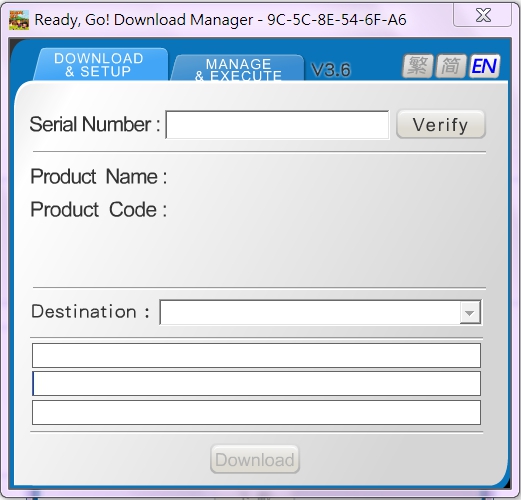
-
Please enter the serial number shown on the card, and then click [Verify] to verify the product.
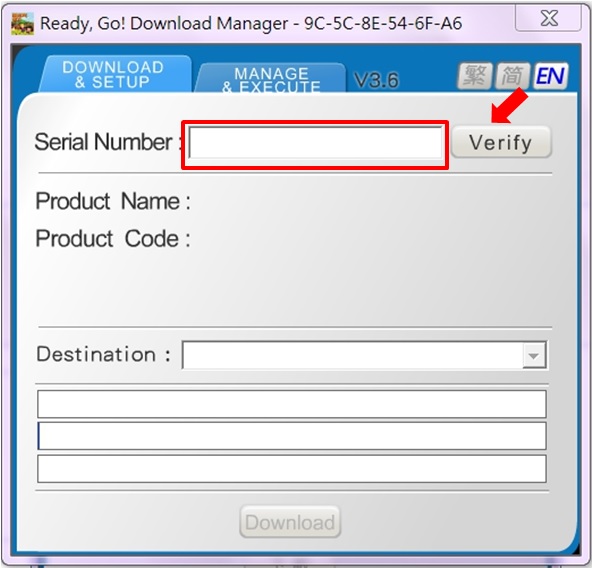
-
After the verification, the [Product Name] and [Product Code] attached to the serial number will appear. Confirm the information is correct.
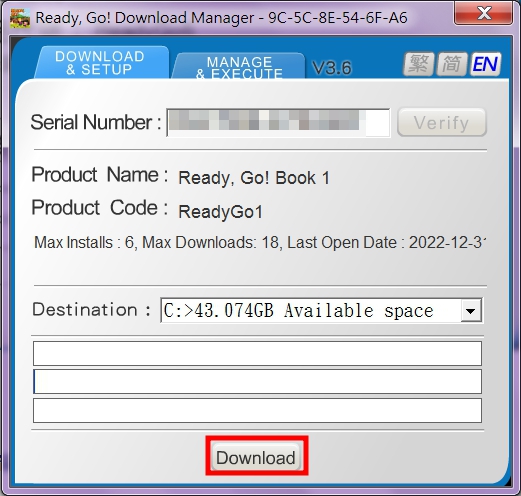
|
| |
| |
|
Step 3
Download the Content:
|
| |
-
Please click the [Download] button to start downloading.
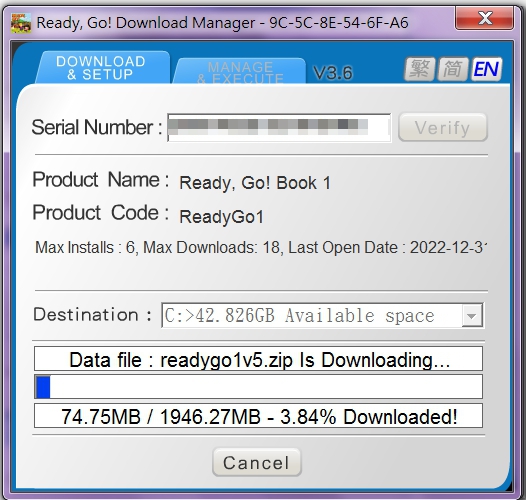
-
The following screen will appear when the download is complete.
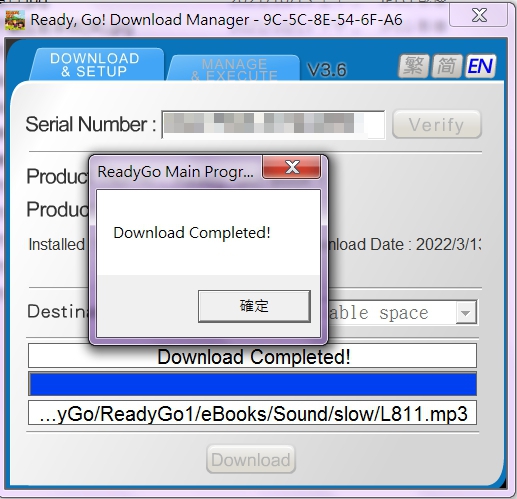
|
| |
| |
|
Step 4
Execute the Interactive Learning Program:
|
| |
-
Please select [Manage and Execute] in the Ready, Go! Download Manager.
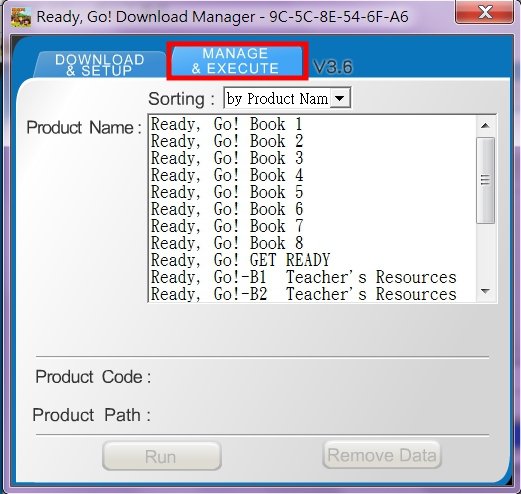
-
Select the product you want to use in the [Product Name] column, and click the [Run] button to enter the interactive
learning system.
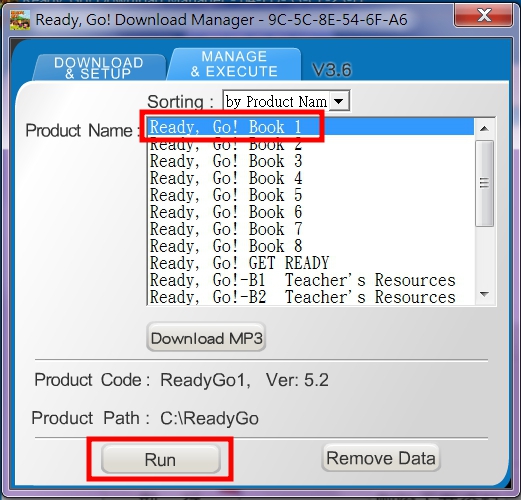
-
The main screen of the learning material will automatically run. Click [STUDENT’S BOOK] to start learning.
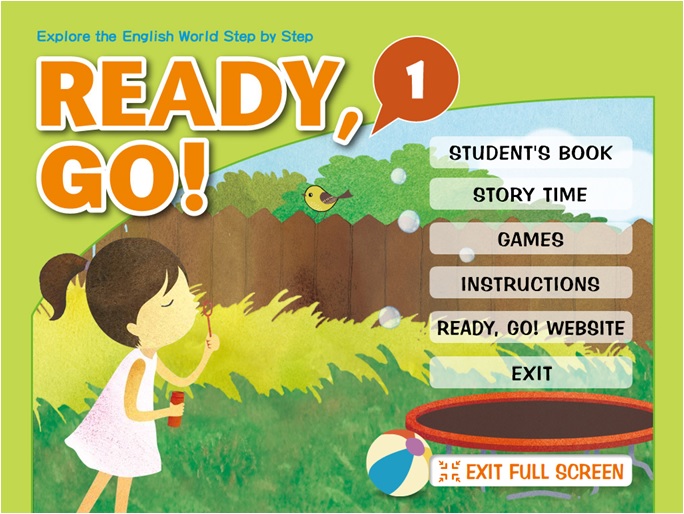
-
To remove a product, please select the product and then click the [Remove Data] button on the Download Manager screen.
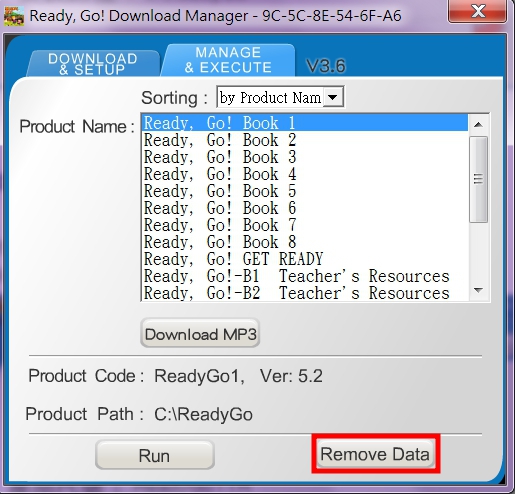
|
| |
|
Step 5
Download and Execute the Teacher’s Resources
|
-
Launch the Download Manager and enter the serial number attached to the student’s book.
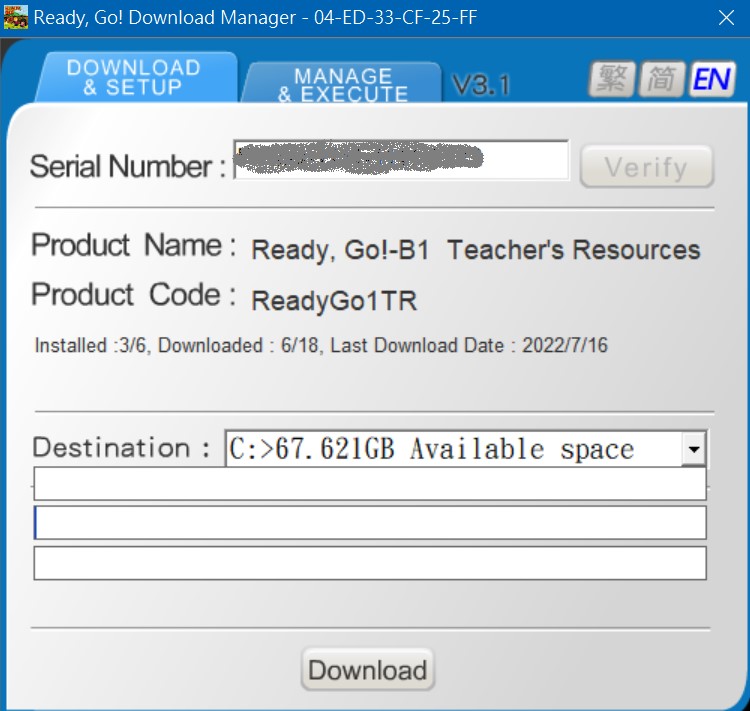
-
Click [Verity] and then click [Download].
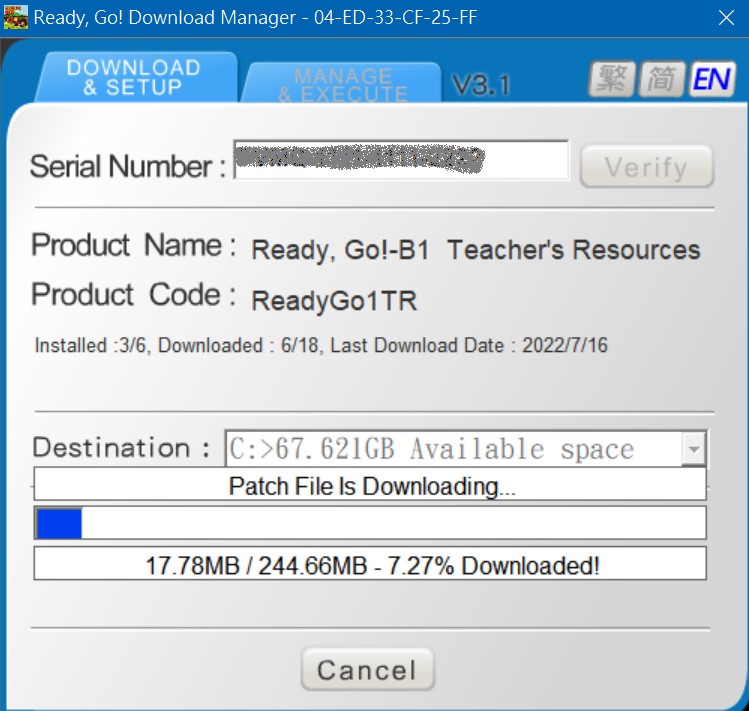
-
Once the download is complete, click [ok].
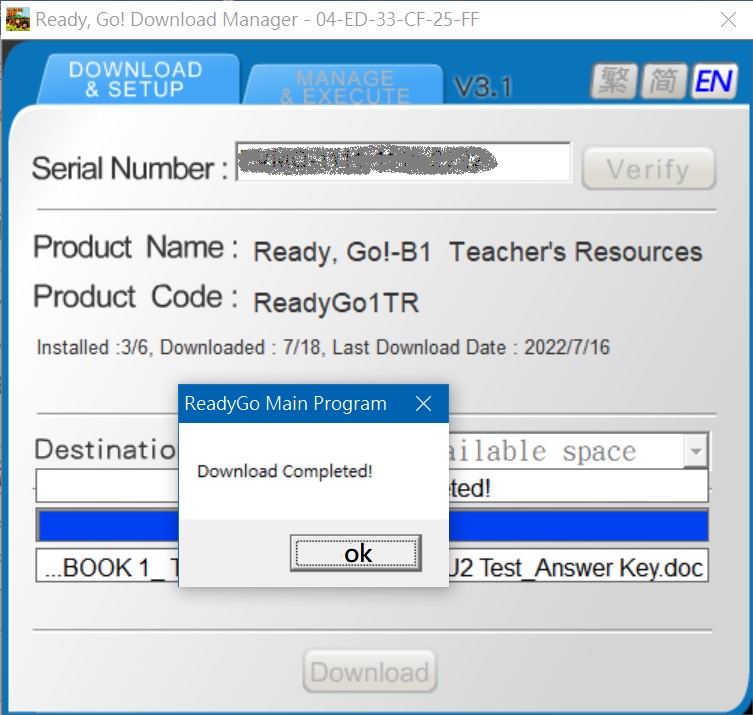
-
Click [Manage and Execute], select the target product, and click the [Data Location] button. The system will
automatically open the folder of teacher’s resources.
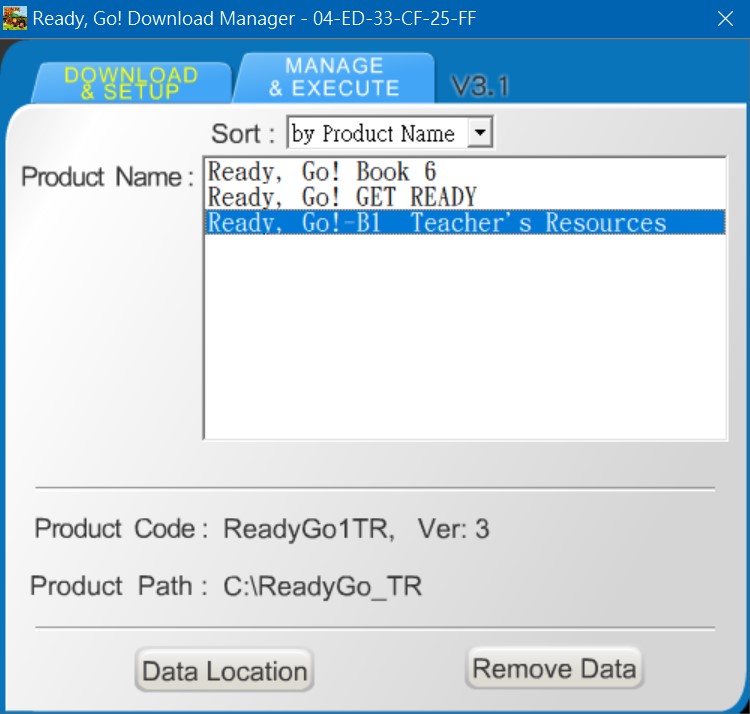
-
To remove the data, just click [Remove Data] to remove the files from the computer.
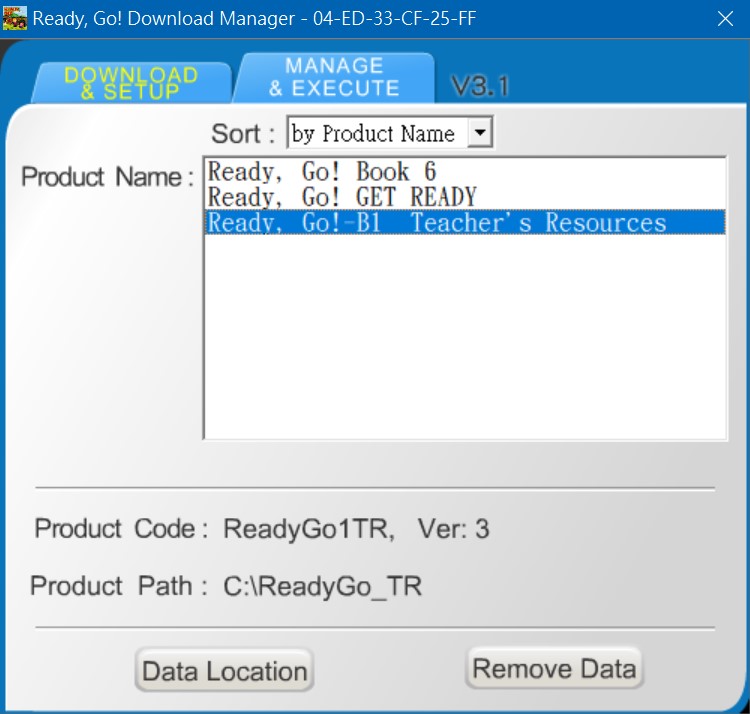
|
|