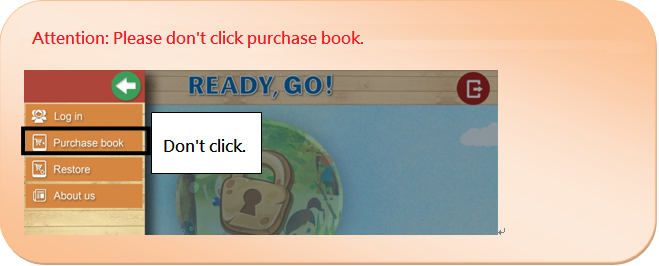
From the menu on the left, please select “Log in” to log in.
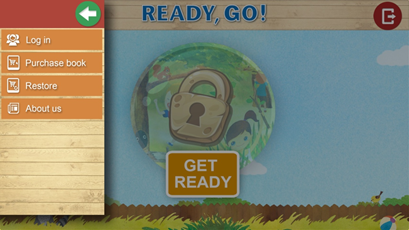
If you are a first-time user, please select "Register" to register an account first. If you have a Member ID, please log
in directly. (Note: Your account is permanently valid.)
For first-time users: Click “Register” and enter the information as follows: Member ID (your e-mail address), Name (your
English name), and Password (a password of your choice).
Then, select
 .
.
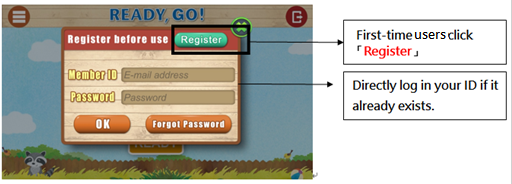
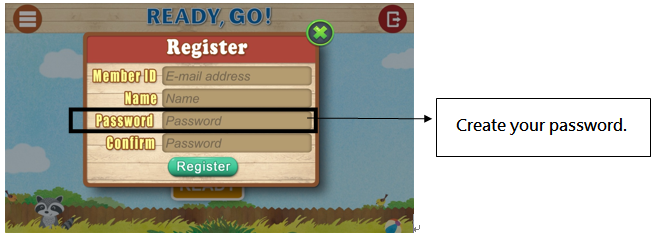
-
The following message will appear. This indicates a successful registration.
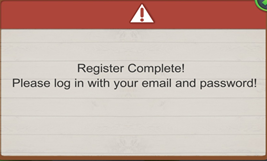
After successfully registering, log in with your e-mail and password. After entering your login details, the following
message will appear.

-
Please select "Unlock book".
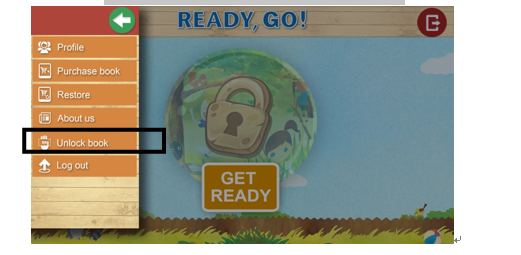
Please enter the serial number and password in the student’s book for the app. (Note: Capital letters are not required.)
Then, select “OK”.
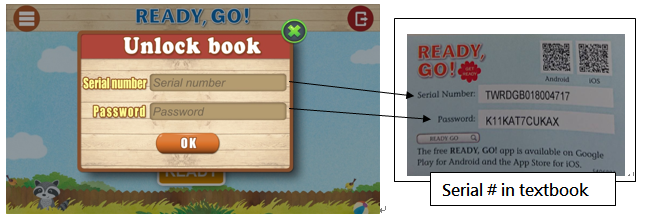
If the serial number and password are correct, the message “Unlock is successful” will appear.
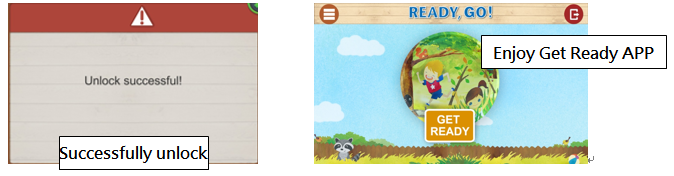
(Note: Once a book is unlocked, it will be permanently valid. This means you can log in and take advantage of the
learning materials repeatedly.)